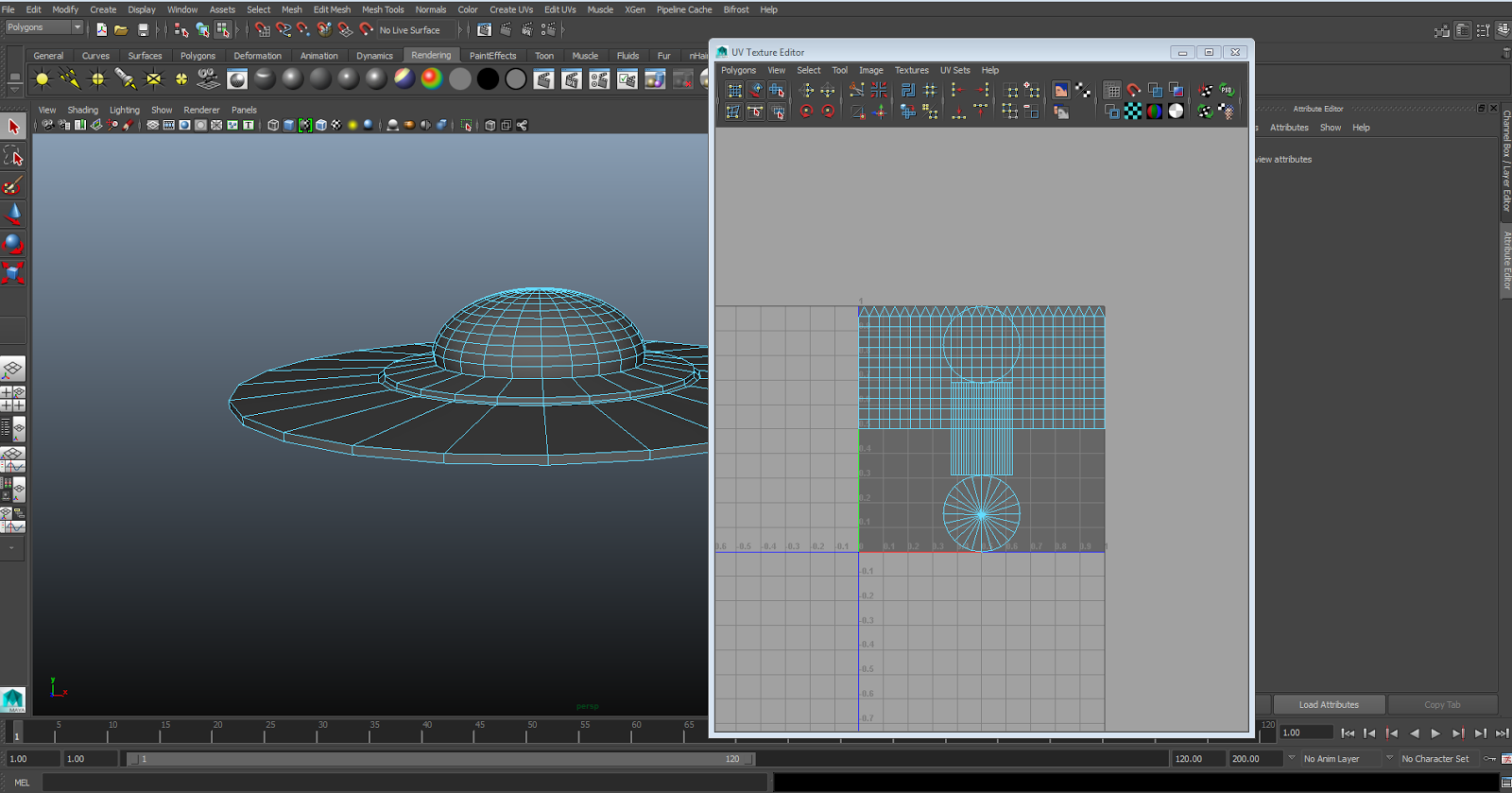For the idea of phenakistoscopes, I took the theme of fears anf phobias to try and incorporate them into my own sequences. I brainstormed and researched on the many different phobias in the UK and found four in which I was interested in recreating for the phenakistoscope.
I looked into the major phobias:
Fear of Clowns - Coulrophobia
Fear of Snakes - Ophidiophobia
Fear of Spiders - Arachnaphobia
Fear of Dentists
Fear of being watched
Fear of the Dark - Nyctophobia
I began to design the snake disc by basing it off my old sketches from my notebook. The original idea was to have a snake like tentacle/tail fluctuate. I did this by carefully measuring out the disc's structure, then I created a looping illustration which had to be rotated onto every single frame in order for it to play properly.
My next attempt was to create a spider disc. The idea for this was to have multiple spiders scattering away from the centre of the disc. I took a picture of a spider from the internet and had to cut each body part and separate them into individual folders in order to animate. By placing each spider in a spiral, i positioned them to move away from the hole until it is virtually crawling out of the disc. Each limb was manipulated to create a sense of movement in every frame.
In order to test the discs, I found a blueprint and easy step-by-step guide on how to make a zoetrope contraption out of card. I began to create it and tested it out with the given animation.
Despite the animation being visible, it was difficult to operate it as the zoetrope was too lob-sided, therefore it kept moving contantly rather than keeping on the same level. I tried to stick a phenakistoscope onto it, however it didn't seem to work. As a result, I decided that it was best to just present the discs as a digital form rather than a practical form.
My next attempt was to create a load of spinning eyes. By using the same template as the spider, I managed to create a ring of eyeballs, with each of them having their pupils facing different directions. Once I was happy with the animation, I copied the ring four more times and aligned/scaled them down to make it look like it was coming out of the centre.
I added detail into each eyeball by creating squiggly lines. This represented the bloodshot. I also took an image of a detailed up close iris and placed it in the centre of the second ring.
I chose this picture to create the disc for Fear of the dark. I managed to distort the image in photoshop and stacked them above each other to create the stretched illusion.
I positioned each spiral to extend above the last, giving a jittery effect when played.
I decided to combine the fear of clowns and fear of dentists when I found two similar images of the Joker's smile. These were two images of the same thing but at two different angles. I was able to test the look of them both by overlapping them and lowering the opacity. I then centred it above the nose and was happy with the result of it. This also plays on the research I used for the 3D GIF.
By placing them both alternatively (and flipping the sideways grin), I was able to get a 3D holographic effect when the disc is spun. At the end they both combine to create an overall look
Overall, I am happy with the way they each turned out as they had the desired effect that I had wanted. Evaluating my work, I think the only need for improvement would be to edit the footage a bit more fluently, therefore the animation will appear more smooth than the original submission. I learned a lot on Adobe Illustrator and got to grips with creating a Zoetrope construction, which also worked well enough however it could have been a bit more sturdy. This has proved to be a very huge learning curve for me and I am pleased with the outcome of how the discs turned out. The feedback was very negative as to how I presented it, however, due to the fact that I wasn't able to create the small machine to play the phenakistoscopes, I believe the only alternative was to present it through a digital medium.