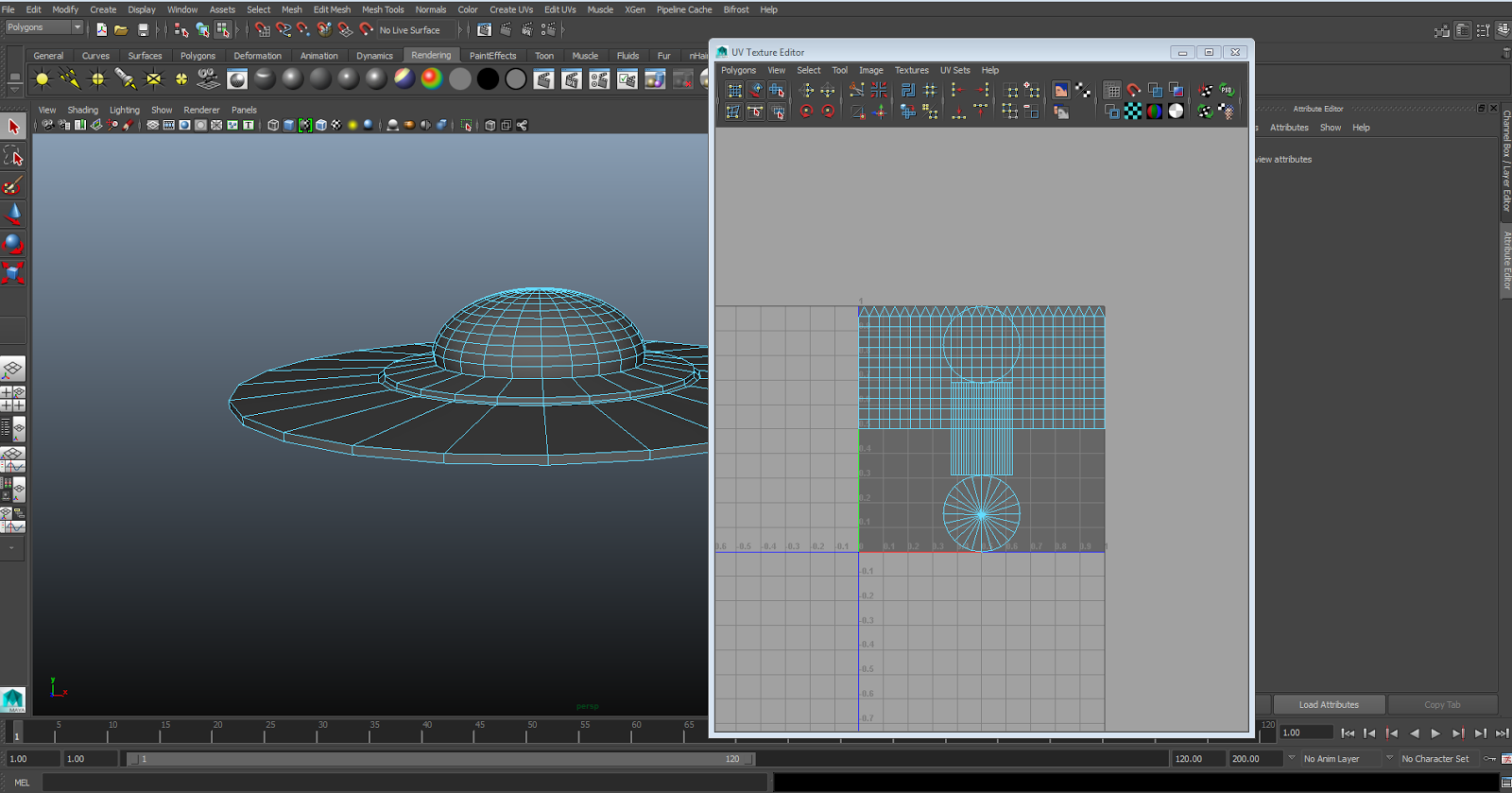The final task was to create a UFO. I began by creating a very thin cylindrical object. Using the extrude tool, I dragged it to the centre from both sides to create a slant. This would be the base of the UFO.
In order to create the dome, I made a sphere and cut out half of it. By placing it in the centre of the cylindrical object, I used the 'slide edge tool' to link it to the other shape (after combining both mesh). This would therefore allow both objects to be manipulated together.
I worked on the underside of the UFO, adding detail to it by extruding inwards to create the 'abduction hole'.
In addition, I selected alternative faces along the underside of the object and extruded to slightly scale down and push inwards. This would create a nice 3D look to the UFO. I also hardened the edges to the panel in order to give off a mechanical look to it.
The below pictures show the final piece of the created object.
Once I was happy with the overall look, it was time to texture the final piece. I created a UV map of the object and began separating and spacing out the pieces in order to create a texture in photoshop.
I used shapes to cover various parts of the ship, also adding a feint texture over the entire piece. Once completed, I used this to cover the UFO
The below picture shows what the UFO looked like after adding the texture. I wasn't entirely happy with the outcome, as it appeared to have bled through a certain part of the cylindrical object. Therefore I decided to add texture to separate parts of the ship by selecting individual faces and adding texture to them.
I started by selecting the affected area and replacing it with a Blinn, using a texture I was happy with. I was very happy with its outcome, as it create a nice line effect over the top of the cylinder.
Next I selected the inwards panels on the underside of the UFO and changed the colour of them to black. I then changed the colour of the abduction hole to a light green, also changing the ring around the ship into a dark green and ridge around the dome.